Virtual Keyboard
Virtual keyboard, or “on-screen” keyboard, lets you type directly in your local language script in an easy and consistent manner, no matter where you are or what computer you’re using. Some common uses of virtual keyboards include:
- Allowing a person to type in their own language on foreign keyboards - such as when traveling abroad or living in another country,
- Enabling a more accessible typing experience by allowing typing by on-screen clicks,
- Providing a fast, simple way to switch between different character sets and/or alphabets.
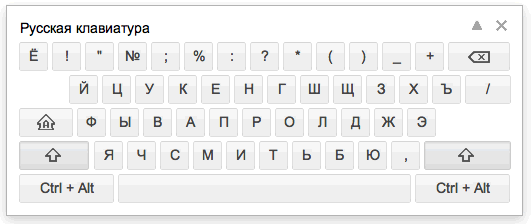
Virtual keyboard covers over 100 keyboards for more than 70 languages. Check out this tutorial video to learn how to use virtual keyboard. Also try it online.
To use a virtual keyboard, the first step is to enable Input Tools. Follow instructions to enable Input Tools in Search, Gmail, Google Drive, Youtube, Translate, Chrome and Chrome OS.
Virtual keyboards are represented by a keyboard icon  . Clicking on the icon to toggle on/off
the current IME or clicking on the arrow next to it to select another input tool. When a
virtual keyboard is activated, the button becomes darker grey
. Clicking on the icon to toggle on/off
the current IME or clicking on the arrow next to it to select another input tool. When a
virtual keyboard is activated, the button becomes darker grey  .
.
Use the virtual keyboard by typing on your own keyboard as though it's the virtual keyboard, or by clicking the keys on the virtual keyboard directly with your mouse.
To minimize the on-screen keyboard, click on the arrow in the upper right of the on-screen keyboard.
 Input
Tools
Input
Tools